When I first started coding, I thought Git was just for teams. Why would I need version control for my personal projects? Boy, was I wrong. After losing a week's worth of work to a corrupted file and then trying to remember what I changed between "working version" and "totally broken version," I quickly learned that Git isn't just for collaboration – it's essential for any serious development work, even when you're flying solo.
Let me share what I've learned about using Git effectively in solo projects. These aren't just theoretical best practices – they're battle-tested workflows that have saved my bacon more times than I can count.
Setting Up Your Solo Git Workflow
The first thing you need to understand is that Git for solo projects is different from team Git. You don't need to worry about merge conflicts (usually), complex branching strategies, or code reviews. But that doesn't mean you should just commit everything to main and call it a day.
Here's how I typically set up a new solo project:
mkdir my-awesome-project
cd my-awesome-project
git init
echo "# My Awesome Project" > README.md
echo "node_modules/" > .gitignore
echo ".env" >> .gitignore
git add .
git commit -m "Initial commit: project setup"Notice I'm already thinking about what shouldn't be tracked. The `.gitignore` file is crucial – you don't want to accidentally commit sensitive data or build artifacts that'll bloat your repository.


Commit Messages That Actually Help Future You
This might be the most important section in this entire post. When you're working alone, it's tempting to write lazy commit messages like "fix stuff" or "working on feature." Don't do this. Future you will hate present you.
I use a simple format that works well for solo projects:
# Good commit messages
git commit -m "Add user authentication with JWT tokens"
git commit -m "Fix memory leak in image processing function"
git commit -m "Refactor: extract email validation to utils"
git commit -m "Update dependencies and fix security vulnerabilities"
# Bad commit messages (don't do this)
git commit -m "stuff"
git commit -m "fix"
git commit -m "working"
git commit -m "idk what I changed"The key is to write commit messages that explain *why* you made the change, not just what you changed. Six months from now, when you're debugging an issue, you'll be grateful for the context.
Here's a template I sometimes use for more complex commits:
git commit -m "Add caching layer for API responses
- Implement Redis caching for user data endpoints
- Add cache invalidation on user updates
- Reduces API response time by ~60% for repeated requests
- Includes fallback to direct DB queries if cache fails"Branching Strategy for Solo Development
You might think branching is overkill for solo projects, but it's actually super useful. I use a simplified version of Git Flow that works great for personal projects:
- **main** - Always deployable, production-ready code
- **develop** - Integration branch for features
- **feature branches** - For specific features or experiments
- **hotfix branches** - For urgent fixes to production
Here's how I typically work with branches:
# Create and switch to a feature branch
git checkout -b feature/user-dashboard
# Work on your feature, make commits
git add .
git commit -m "Add basic dashboard layout"
git commit -m "Implement user stats widgets"
# Switch back to develop and merge
git checkout develop
git merge feature/user-dashboard
# Clean up the feature branch
git branch -d feature/user-dashboardThe beauty of this approach is that your main branch stays clean and you can experiment freely in feature branches. If something goes wrong, you just delete the branch and start over.
Branching in solo projects isn't about collaboration – it's about experimentation. Feature branches give you the freedom to try crazy ideas without worrying about breaking your working code.
Personal experience after breaking main one too many times
The Art of the Atomic Commit
One thing I learned the hard way is the importance of atomic commits. Each commit should represent one logical change. This makes it easier to understand your project history and, more importantly, makes it easier to revert specific changes when things go wrong.
Here's an example of what not to do:
# Bad - too many unrelated changes
git add .
git commit -m "Fix login bug, add new dashboard page, update dependencies, refactor utils"Instead, break it down:
# Good - separate logical changes
git add src/auth/login.js
git commit -m "Fix login redirect bug for new users"
git add src/pages/dashboard.js src/components/Dashboard.js
git commit -m "Add user dashboard with activity summary"
git add package.json package-lock.json
git commit -m "Update dependencies to latest versions"
git add src/utils/
git commit -m "Refactor: extract common validation functions"This approach makes your Git history much more useful. When you need to track down when a bug was introduced, you can look at individual commits instead of trying to parse a massive change.
Tagging Releases and Milestones
Even in solo projects, it's worth marking important milestones with Git tags. This is especially useful for personal projects that others might use, or when you want to deploy specific versions.
# Create a lightweight tag for a release
git tag v1.0.0
# Create an annotated tag with more information
git tag -a v1.1.0 -m "Release v1.1.0: Added user authentication and dashboard"
# List all tags
git tag
# Push tags to remote
git push origin --tagsI usually tag major milestones like "first working version," "beta release," or "before major refactor." It's like leaving breadcrumbs for your future self.


Backing Up Your Work (Remote Repositories)
This should be obvious, but I'll say it anyway: always push your work to a remote repository. Hard drives fail, laptops get stolen, and coffee gets spilled. Don't let months of work disappear because you were too lazy to set up a remote.
# Add a remote repository (GitHub, GitLab, etc.)
git remote add origin https://github.com/username/my-awesome-project.git
# Push your work
git push -u origin main
# Push all branches
git push --all originI typically push to GitHub for public projects and GitLab for private ones, but use whatever works for you. The important thing is having your code in multiple places.
Useful Git Commands for Solo Development
Here are some Git commands that I use regularly in solo projects but don't often see mentioned in team-focused tutorials:
# See what you've changed since last commit
git diff
# See a nice visual log of your commits
git log --oneline --graph --decorate
# Temporarily save changes without committing
git stash
git stash pop
# Undo the last commit (but keep changes)
git reset --soft HEAD~1
# See which files have been modified
git status
# Add only part of a file to staging
git add -p filename.js
# Show the history of a specific file
git log --follow filename.jsThe `git stash` command is particularly useful when you're in the middle of something and need to quickly switch branches or pull changes.
Handling Experiments and Prototypes
Solo development often involves a lot of experimentation. You might want to try a completely different approach or test out a new library. Git makes this safe and easy.
For quick experiments, I create throwaway branches:
# Create an experimental branch
git checkout -b experiment/new-ui-library
# Try out your crazy idea
# ... make changes ...
# If it works, merge it back
git checkout develop
git merge experiment/new-ui-library
# If it doesn't work, just delete it
git branch -D experiment/new-ui-libraryThe key is to use descriptive branch names so you remember what each experiment was about. I prefix experimental branches with `experiment/` to make it clear they're not production features.
Working with .gitignore Effectively
Your `.gitignore` file is crucial for keeping your repository clean. Here's a solid starting point for most projects:
# Dependencies
node_modules/
vendor/
# Build outputs
dist/
build/
*.min.js
*.min.css
# Environment files
.env
.env.local
.env.production
# IDE files
.vscode/
.idea/
*.swp
*.swo
# OS files
.DS_Store
Thumbs.db
# Logs
logs/
*.log
# Temporary files
tmp/
temp/Don't just copy this blindly – adapt it to your specific project needs. The GitHub repository has great `.gitignore` templates for different languages and frameworks.
A well-crafted .gitignore file is like a good bouncer – it keeps the riff-raff out of your repository so you can focus on what matters.
Wise words from a developer who learned this the hard way
Git Hooks for Solo Projects
Git hooks are scripts that run automatically at certain points in your Git workflow. Even for solo projects, they can be incredibly useful for maintaining code quality.
Here's a simple pre-commit hook that runs tests before allowing a commit:
#!/bin/sh
# .git/hooks/pre-commit
echo "Running tests before commit..."
npm test
if [ $? -ne 0 ]; then
echo "Tests failed! Commit aborted."
exit 1
fi
echo "Tests passed! Proceeding with commit."Make it executable:
chmod +x .git/hooks/pre-commitNow your tests will run automatically before every commit. If they fail, the commit is aborted. This prevents you from accidentally committing broken code.
Debugging with Git Bisect
This is one of Git's most underrated features. When you know something broke but aren't sure when, `git bisect` can help you find the exact commit that introduced the bug.
# Start bisecting
git bisect start
# Mark current commit as bad
git bisect bad
# Mark a known good commit (maybe a tag)
git bisect good v1.0.0
# Git will check out a commit in the middle
# Test if the bug exists, then mark it
git bisect good # or git bisect bad
# Continue until Git finds the problematic commit
# When done, reset to original state
git bisect resetThis binary search approach can save hours of manual debugging by pinpointing exactly when a bug was introduced.
Keeping Your Repository Clean
Over time, your repository can accumulate cruft – old branches, unused tags, and other artifacts. Here's how I keep things tidy:
# Delete merged branches
git branch --merged | grep -v main | xargs -n 1 git branch -d
# Remove tracking references to deleted remote branches
git remote prune origin
# Clean up unreachable objects
git gc --prune=now
# See which files are taking up the most space
git ls-tree -r -t -l --full-name HEAD | sort -n -k 4I usually run these commands every few months to keep my repositories lean and fast.
Common Mistakes and How to Avoid Them
Let me share some mistakes I've made (and seen others make) in solo Git workflows:
- **Committing too infrequently** - Commit early and often. It's easier to squash commits later than to remember what you changed two weeks ago.
- **Not using branches** - Even for solo work, branches help organize your thoughts and make experimentation safer.
- **Ignoring .gitignore** - Accidentally committing sensitive data or large files can be a nightmare to clean up.
- **Vague commit messages** - "Fix bug" tells you nothing six months later. Be specific about what you changed and why.
- **Not backing up to remote** - Local repositories are not backups. Push your work regularly.
The biggest mistake I made early on was treating Git like a backup system instead of a development tool. Git is much more powerful when you use it to organize your development process, not just save your files.
Advanced Tips for Power Users
Once you're comfortable with the basics, here are some advanced techniques that can make your solo Git workflow even more efficient:
# Create aliases for common commands
git config --global alias.co checkout
git config --global alias.br branch
git config --global alias.ci commit
git config --global alias.st status
git config --global alias.lg "log --oneline --graph --decorate"
# Interactive rebase to clean up commit history
git rebase -i HEAD~3
# Create a commit with a different date
git commit --date="2023-01-01 12:00:00" -m "Backdated commit"
# Find commits that introduced specific text
git log -S "function_name" --oneline
# Show what changed in a specific commit
git show commit_hashThe interactive rebase is particularly useful for cleaning up your commit history before pushing to a remote repository. You can squash related commits, reorder them, or rewrite commit messages.
Wrapping Up
Git for solo projects isn't just about version control – it's about creating a workflow that supports your development process. Good Git habits make you more productive, reduce stress, and help you build better software.
The key is to start simple and gradually adopt more advanced techniques as they become useful. Don't try to implement everything at once. Pick a few practices from this post and make them habits, then come back and add more to your toolkit.
Remember, the best Git workflow is the one you'll actually use consistently. It's better to commit regularly with simple messages than to craft perfect commits once in a while. Your future self will thank you for the discipline, even if it's not perfect.
What Git practices have you found most helpful in your solo projects? I'm always looking for ways to improve my workflow, so feel free to share your own tips and tricks. Happy coding!
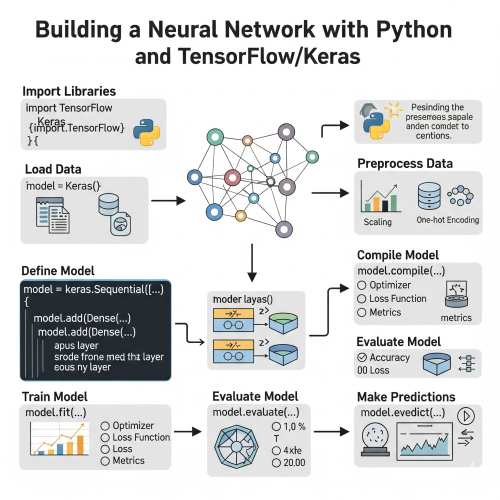
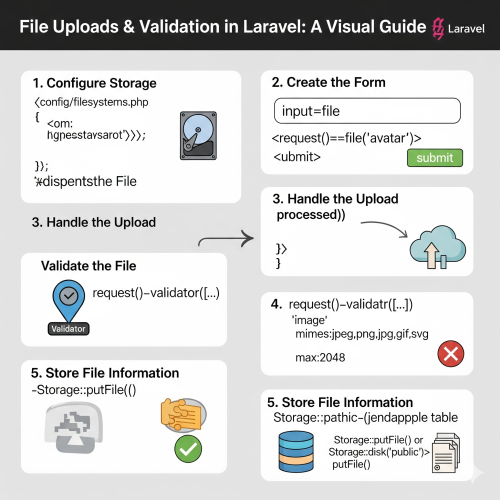

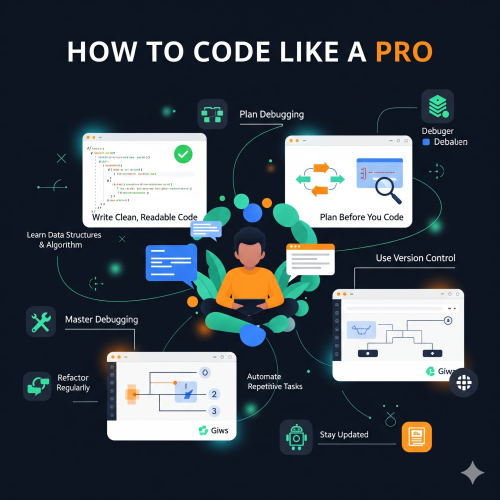
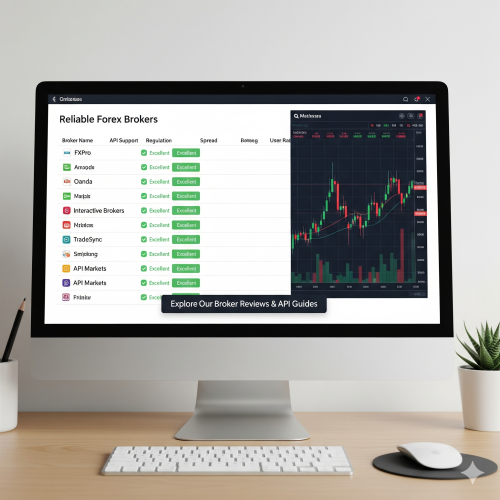
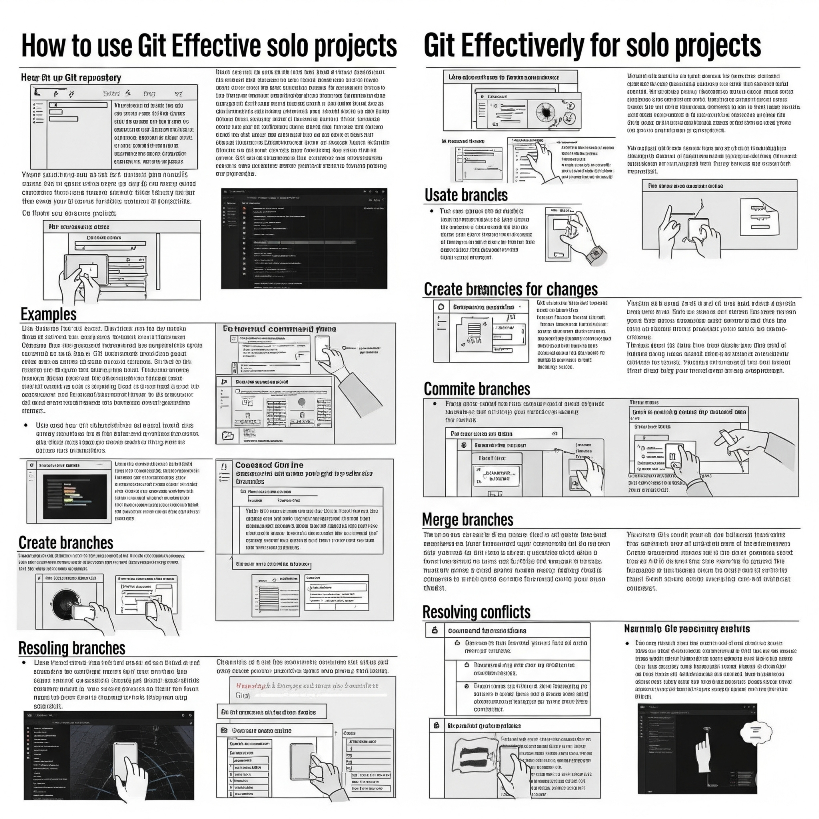
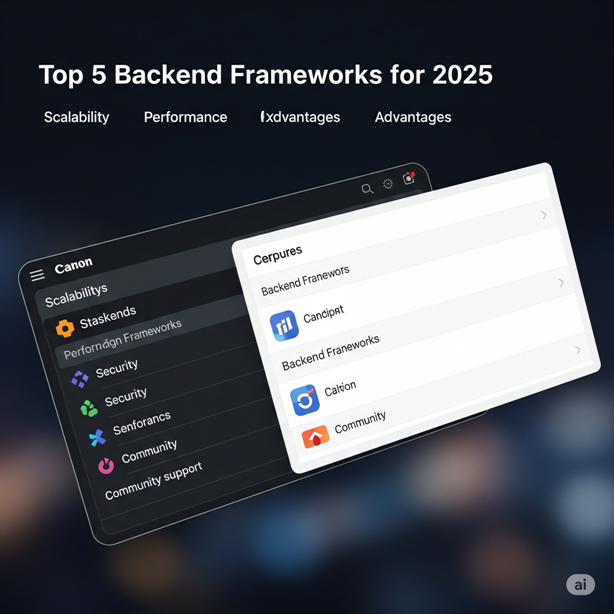
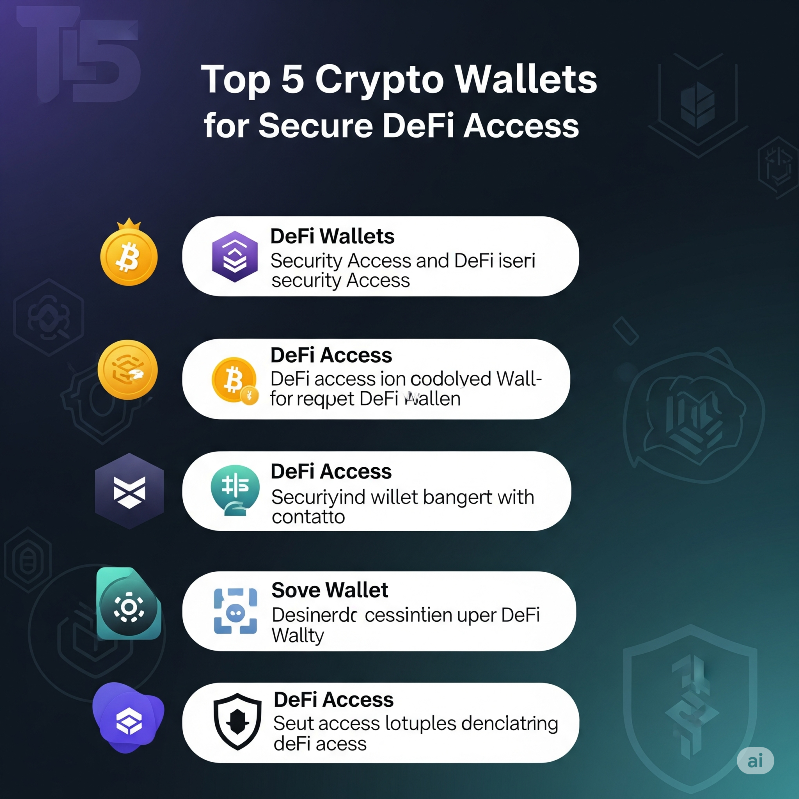
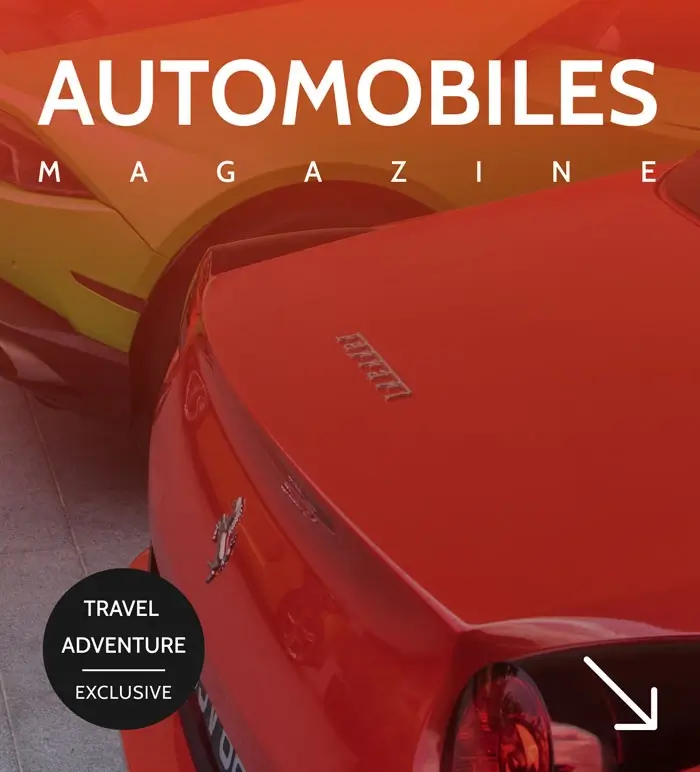
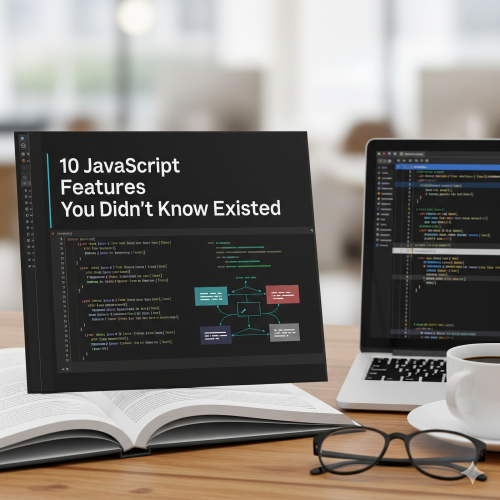
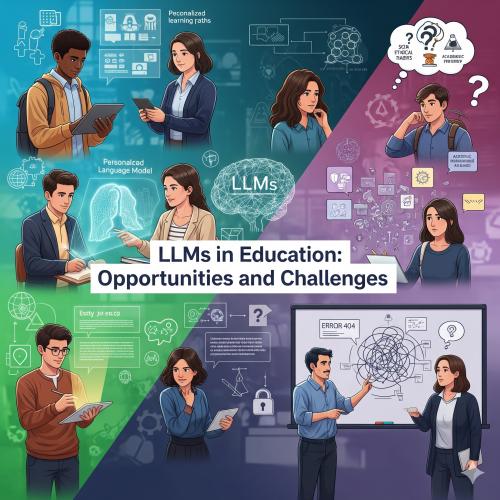

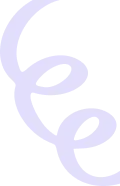
Kirbywhopy
Эта статья для ознакомления предлагает читателям общее представление об актуальной теме. Мы стремимся представить ключевые факты и идеи, которые помогут читателям получить представление о предмете и решить, стоит ли углубляться в изучение. Исследовать вопрос подробнее - https://vivod-iz-zapoya-1.ru/
CharlesDiarl
В этом информативном тексте представлены захватывающие события и факты, которые заставят вас задуматься. Мы обращаем внимание на важные моменты, которые часто остаются незамеченными, и предлагаем новые перспективы на привычные вещи. Подготовьтесь к тому, чтобы быть поглощенным увлекательными рассказами! Исследовать вопрос подробнее - https://quick-vyvod-iz-zapoya-1.ru/