So you've probably heard the term "Docker" thrown around in tech conversations, maybe seen it on job descriptions, or watched colleagues get excited about containers. But what exactly is Docker, and why should you care about containerizing your applications? Let's dive into this game-changing technology that's revolutionized how we deploy and manage software.
Docker isn't just another buzzword – it's a containerization platform that packages your application and all its dependencies into a lightweight, portable container. Think of it like shipping containers in the real world. Just as a shipping container can hold anything and be transported anywhere, Docker containers can run consistently across different environments, from your laptop to production servers.
What Makes Docker So Special?
Before Docker came along, developers faced the notorious "it works on my machine" problem. You'd write code that runs perfectly on your development environment, but when it hits staging or production – boom! – everything breaks. Dependencies are different, operating systems vary, and configuration files don't match up.
Docker solves this by creating a consistent environment that travels with your application. When you containerize an app, you're essentially saying "here's everything needed to run this software" and packaging it all together. The container includes your code, runtime, system tools, libraries, and settings.
The beauty of Docker lies in its simplicity – write once, run anywhere. No more environment-specific bugs, no more lengthy setup procedures for new team members.
Senior DevOps Engineer
Getting Your Hands Dirty: Installing Docker
Let's start with the basics. Installing Docker varies slightly depending on your operating system, but it's pretty straightforward these days. For most developers, Docker Desktop is the way to go – it includes everything you need to get started.
Once you've got Docker installed, open up your terminal and run this command to verify everything's working:
docker --version
docker run hello-worldIf you see a friendly message from Docker, you're good to go! The `hello-world` command downloads a tiny test image and runs it in a container. It's Docker's way of saying "hey, everything's working fine."
Understanding Docker Images vs Containers
Here's where things get interesting, and honestly, where a lot of people get confused at first. Docker images and containers are related but different concepts:
- An image is like a blueprint or template – it's read-only and contains everything needed to run an application
- A container is a running instance of an image – it's what actually executes your code
- You can create multiple containers from the same image, kind of like baking multiple cakes from the same recipe
- Images are built in layers, which makes them efficient to store and transfer


Creating Your First Dockerfile
The Dockerfile is where the magic happens. It's a text file that contains instructions for building your Docker image. Think of it as a recipe that tells Docker exactly how to set up your application environment.
Let's create a simple Node.js application and containerize it. First, here's a basic `app.js` file:
const express = require('express');
const app = express();
const port = 3000;
app.get('/', (req, res) => {
res.json({
message: 'Hello from Docker!',
timestamp: new Date().toISOString(),
environment: process.env.NODE_ENV || 'development'
});
});
app.listen(port, '0.0.0.0', () => {
console.log(`App running on port ${port}`);
});And here's the corresponding `package.json`:
{
"name": "docker-demo-app",
"version": "1.0.0",
"description": "A simple Docker demo",
"main": "app.js",
"scripts": {
"start": "node app.js"
},
"dependencies": {
"express": "^4.18.2"
}
}Now for the Dockerfile – this is where we define how to build our container:
# Use the official Node.js runtime as the base image
FROM node:18-alpine
# Set the working directory inside the container
WORKDIR /usr/src/app
# Copy package.json and package-lock.json (if available)
COPY package*.json ./
# Install dependencies
RUN npm install --only=production
# Copy the rest of the application code
COPY . .
# Expose the port the app runs on
EXPOSE 3000
# Define the command to run the application
CMD ["npm", "start"]Each line in the Dockerfile creates a new layer in your image. The `FROM` instruction sets the base image (we're using a lightweight Alpine Linux version with Node.js pre-installed). The `WORKDIR` sets up our working directory, and the `COPY` and `RUN` commands handle dependency installation.
Building and Running Your Container
With your Dockerfile ready, it's time to build the image. Navigate to your project directory in the terminal and run:
docker build -t my-node-app .The `-t` flag tags your image with a name (in this case, "my-node-app"), and the `.` tells Docker to look for the Dockerfile in the current directory. You'll see Docker pulling the base image and executing each instruction.
Once the build completes, you can run your container:
docker run -p 3000:3000 my-node-appThe `-p` flag maps port 3000 on your host machine to port 3000 inside the container. Open your browser and navigate to `http://localhost:3000` – you should see your application running!
Docker Compose: Managing Multiple Services
Real applications rarely exist in isolation. You'll typically have a database, maybe a Redis cache, perhaps a message queue. Managing multiple containers manually gets tedious fast, which is where Docker Compose shines.
Docker Compose uses a YAML file to define multi-container applications. Here's an example `docker-compose.yml` that adds a MongoDB database to our Node.js app:
version: '3.8'
services:
web:
build: .
ports:
- "3000:3000"
environment:
- NODE_ENV=production
- MONGODB_URI=mongodb://db:27017/myapp
depends_on:
- db
volumes:
- ./logs:/usr/src/app/logs
db:
image: mongo:5.0
environment:
- MONGO_INITDB_ROOT_USERNAME=admin
- MONGO_INITDB_ROOT_PASSWORD=password123
volumes:
- mongodb_data:/data/db
ports:
- "27017:27017"
volumes:
mongodb_data:With this setup, you can start both services with a single command:
docker-compose up -dThe `-d` flag runs everything in detached mode (in the background). Docker Compose handles networking between containers automatically – notice how the web service can connect to the database using `db` as the hostname.
Best Practices That Actually Matter
After working with Docker for a while, you start picking up tricks that make your containers more efficient and secure. Here are some practices that'll save you headaches down the road:
- Use multi-stage builds to keep your final images lean – you don't need build tools in production
- Don't run containers as root unless absolutely necessary; create a dedicated user
- Use .dockerignore files to exclude unnecessary files from your build context
- Pin your base image versions instead of using 'latest' to ensure reproducible builds
- Leverage layer caching by copying dependency files before copying source code
Here's an improved Dockerfile that demonstrates some of these practices:
FROM node:18-alpine AS builder
WORKDIR /usr/src/app
COPY package*.json ./
RUN npm ci --only=production && npm cache clean --force
FROM node:18-alpine AS production
# Create a non-root user
RUN addgroup -g 1001 -S nodejs && \
adduser -S nextjs -u 1001
WORKDIR /usr/src/app
# Copy built dependencies from builder stage
COPY --from=builder /usr/src/app/node_modules ./node_modules
COPY --chown=nextjs:nodejs . .
USER nextjs
EXPOSE 3000
CMD ["npm", "start"]Debugging Docker Containers Like a Pro
Things don't always go smoothly, and debugging containerized applications requires a slightly different approach. Here are some commands that'll become your best friends:
# List running containers
docker ps
# View container logs
docker logs container-name
# Execute commands inside a running container
docker exec -it container-name /bin/sh
# Inspect container configuration
docker inspect container-name
# View resource usage
docker statsThe `docker exec` command is particularly useful – it lets you "ssh" into a running container to poke around and see what's happening. Just remember that containers are ephemeral, so any changes you make inside won't persist unless you rebuild the image.
Performance Considerations
Docker adds a tiny bit of overhead, but it's usually negligible compared to the benefits. However, there are some performance considerations worth knowing about:
Volume mounts can be slower than native filesystem access, especially on macOS and Windows. If you're doing heavy file I/O, consider optimizing your volume strategy. Docker's newer volumes are generally faster than bind mounts for most use cases.
Image size matters more than you might think. Larger images take longer to pull and push, consume more storage, and have larger attack surfaces. Using Alpine Linux base images can dramatically reduce size – a typical Ubuntu-based Node.js image might be 300MB+, while an Alpine version could be under 100MB.
The key to successful containerization isn't just getting it working – it's building images that are secure, efficient, and maintainable in the long run.
Platform Engineering Lead
Common Pitfalls and How to Avoid Them
Every developer makes these mistakes when starting with Docker, so don't feel bad if you run into them:
Treating containers like VMs: Containers should run single processes and be stateless. If you find yourself SSHing into containers to fix things, you're probably doing it wrong.
Ignoring security: Never hardcode secrets in Dockerfiles or images. Use environment variables, Docker secrets, or external secret management systems instead.
Not cleaning up: Docker images and containers can eat up disk space quickly. Get in the habit of running `docker system prune` regularly to clean up unused resources.
Beyond the Basics: Where Docker Fits in Modern Development
Docker isn't just about containerizing individual applications – it's become the foundation for modern development practices. CI/CD pipelines use Docker to ensure consistent build environments. Kubernetes orchestrates Docker containers at scale. Development teams use Docker to create identical environments across their laptops, testing servers, and production infrastructure.
Microservices architectures rely heavily on containerization to manage the complexity of running dozens or hundreds of small services. Each service can be developed, deployed, and scaled independently, all thanks to the isolation and portability that containers provide.
The ecosystem around Docker has exploded too. Tools like Portainer provide web-based management interfaces, while services like Docker Hub and Amazon ECR offer cloud-based image registries. The whole container ecosystem has matured into a robust platform for modern application development.
Whether you're a solo developer working on side projects or part of a large engineering team, understanding Docker will make you more effective. It's not just about following trends – containerization solves real problems that developers face every day. The consistency, portability, and isolation that Docker provides can transform how you build and deploy software.
Start small, experiment with simple applications, and gradually work your way up to more complex scenarios. Before you know it, you'll wonder how you ever managed without containers. And when that "it works on my machine" problem becomes a thing of the past, you'll appreciate just how powerful this technology really is.
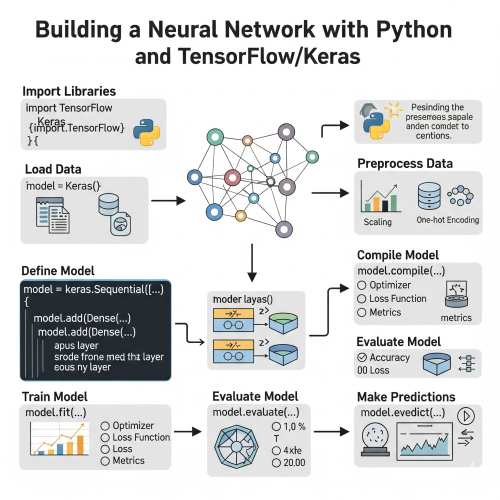
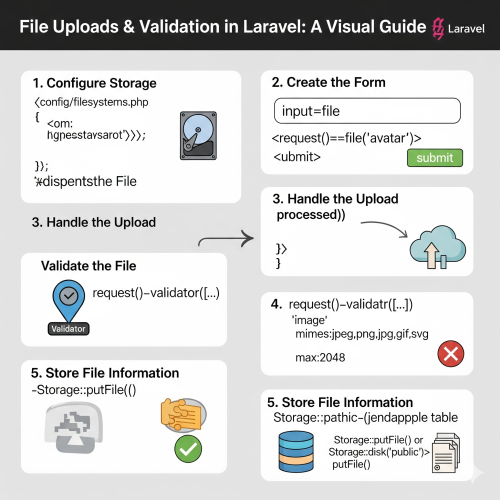

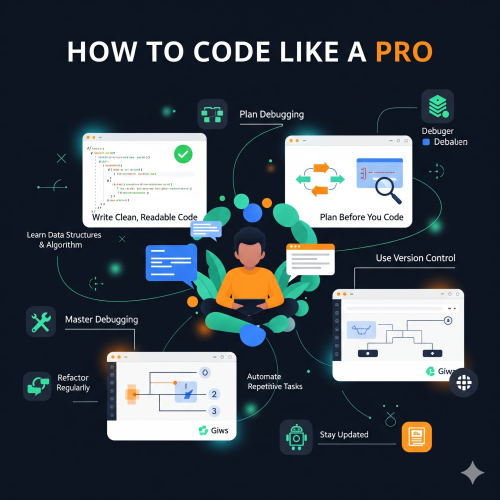
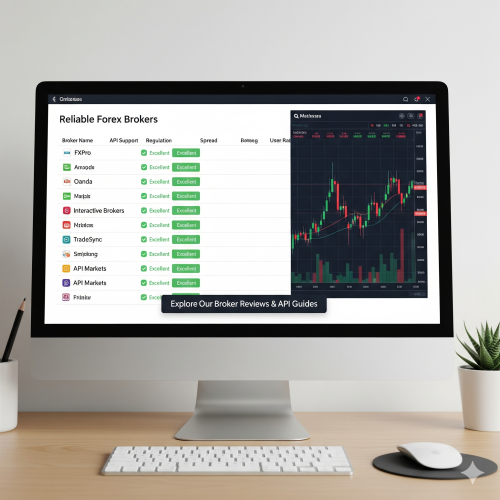
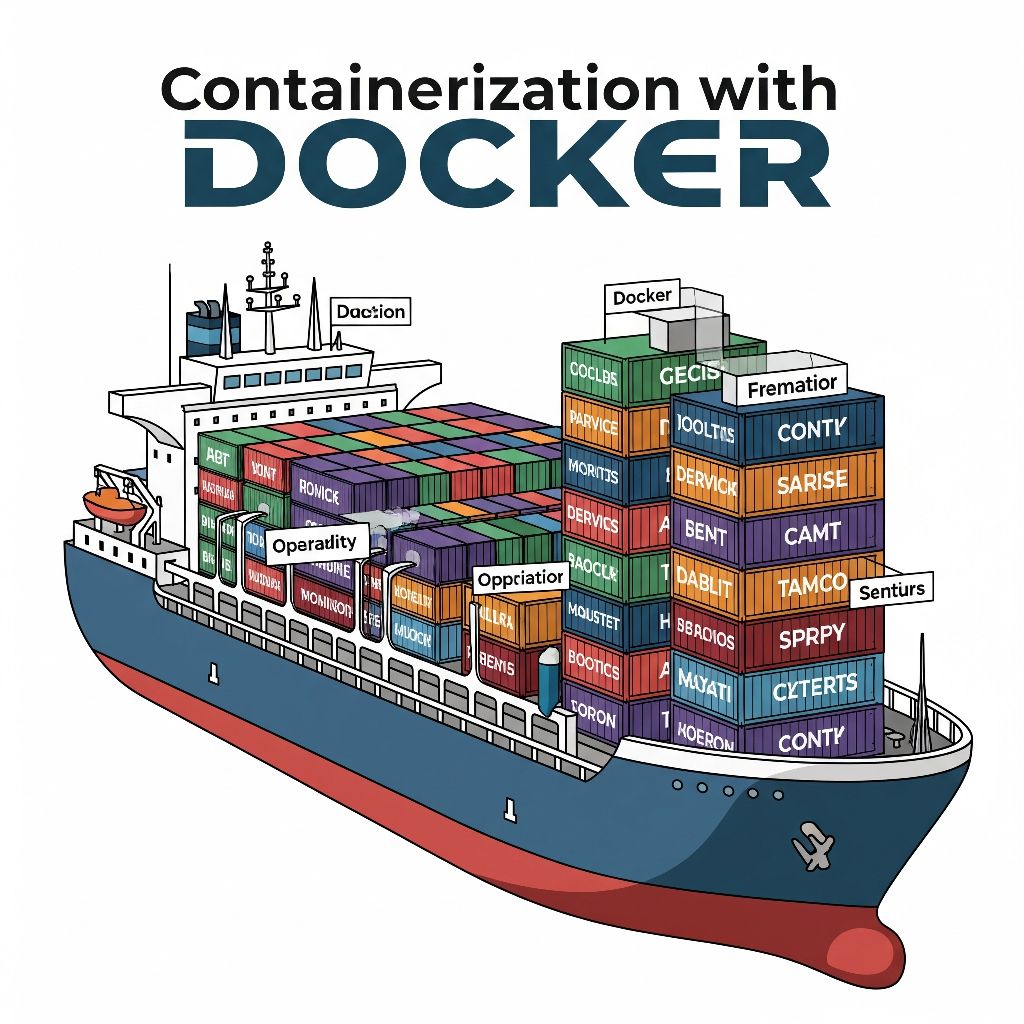
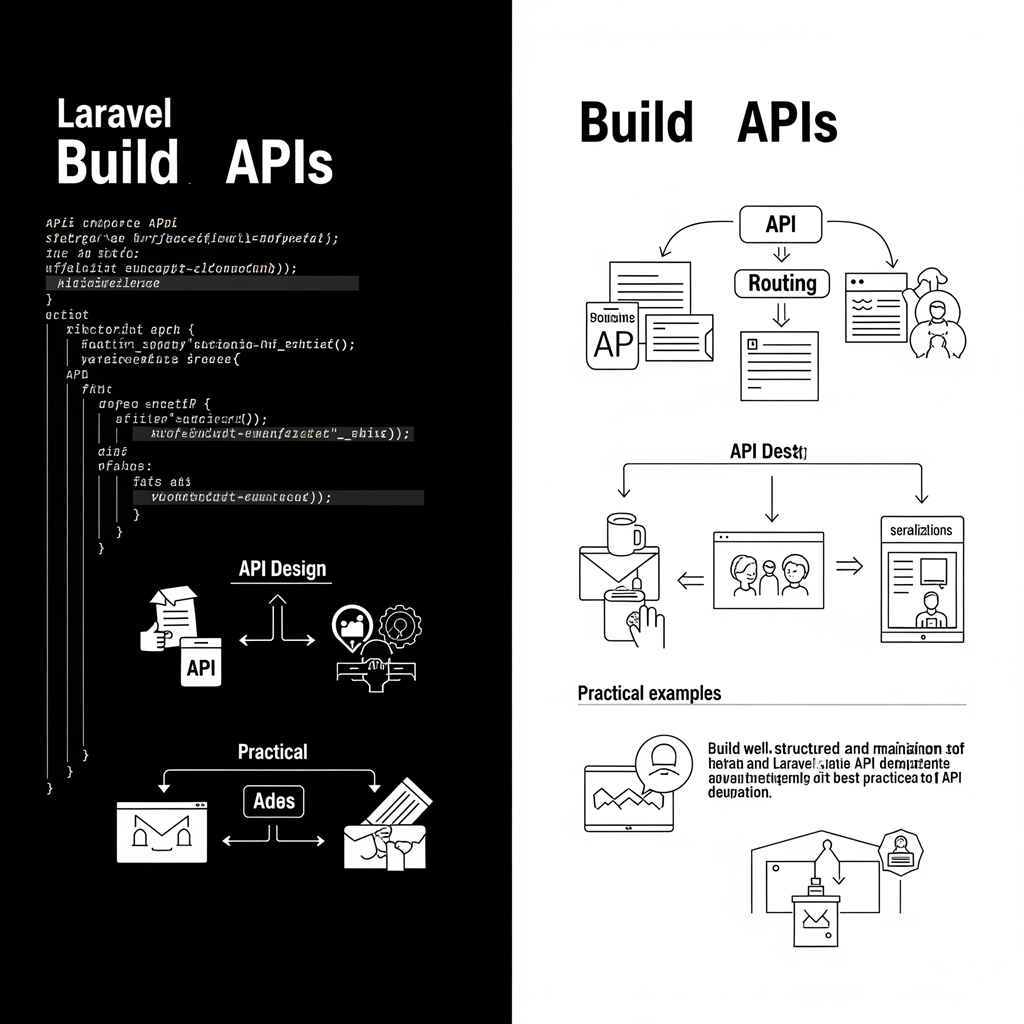
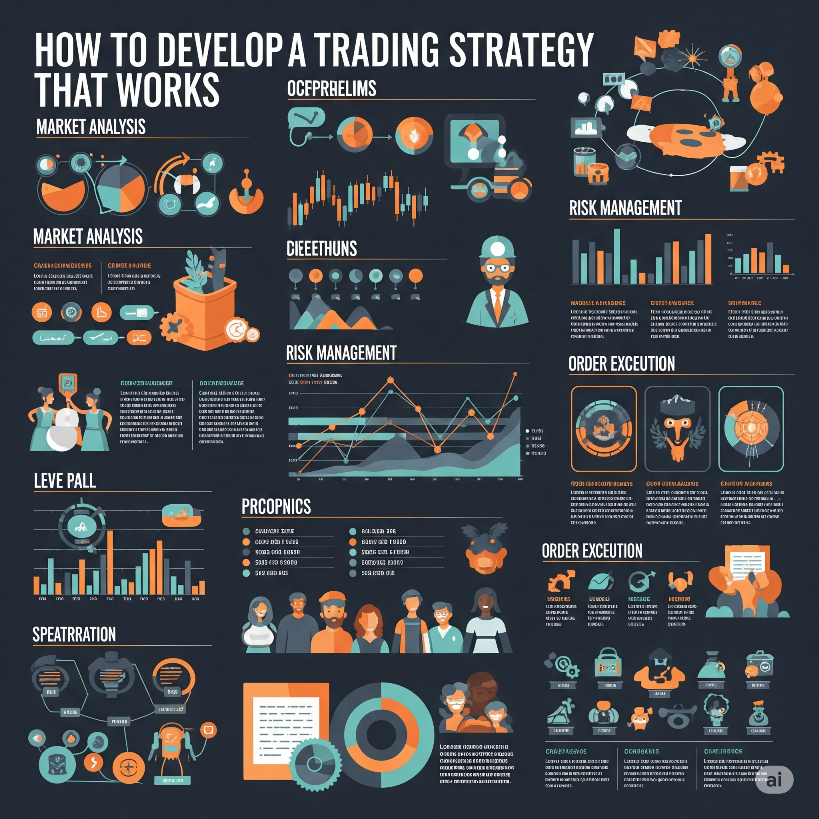
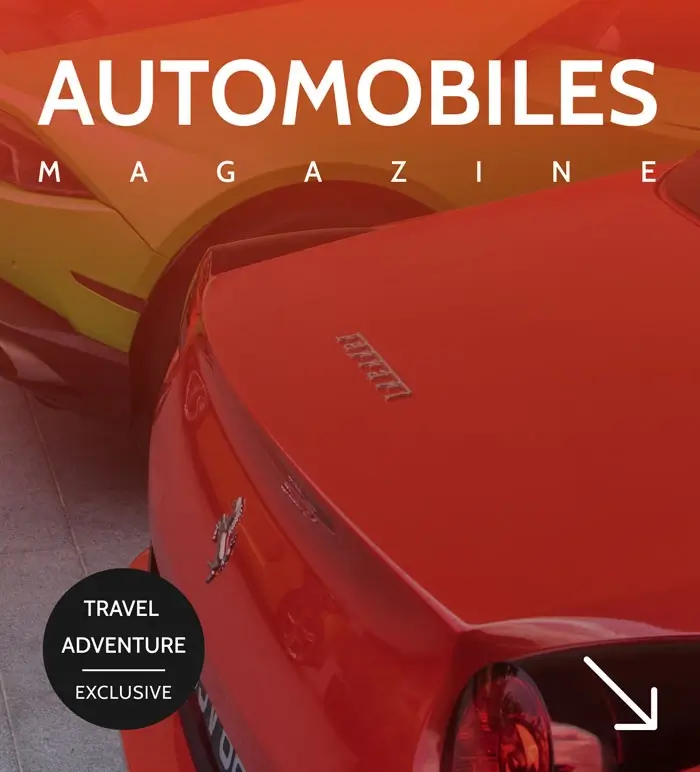
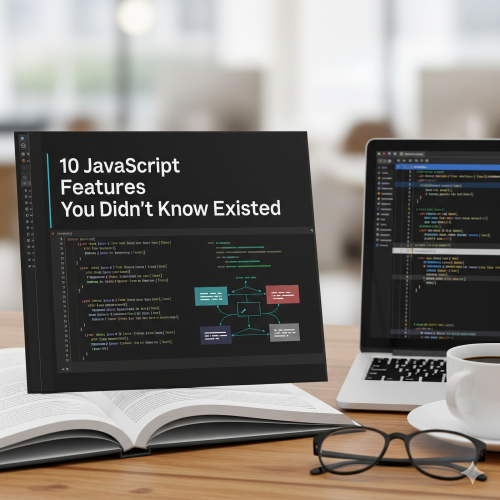
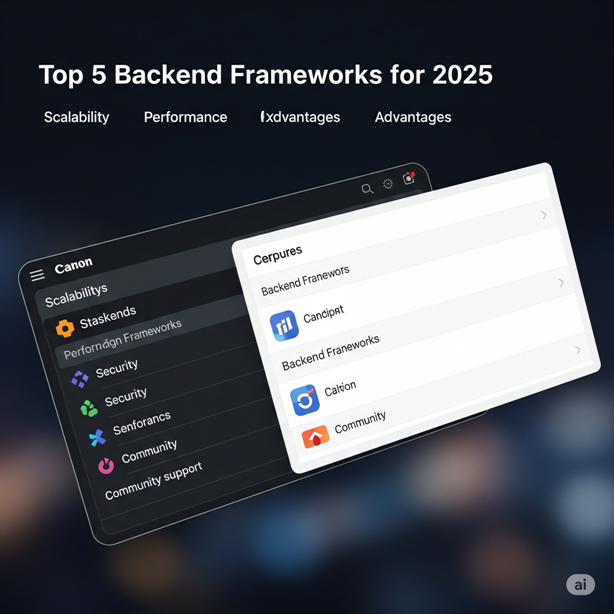
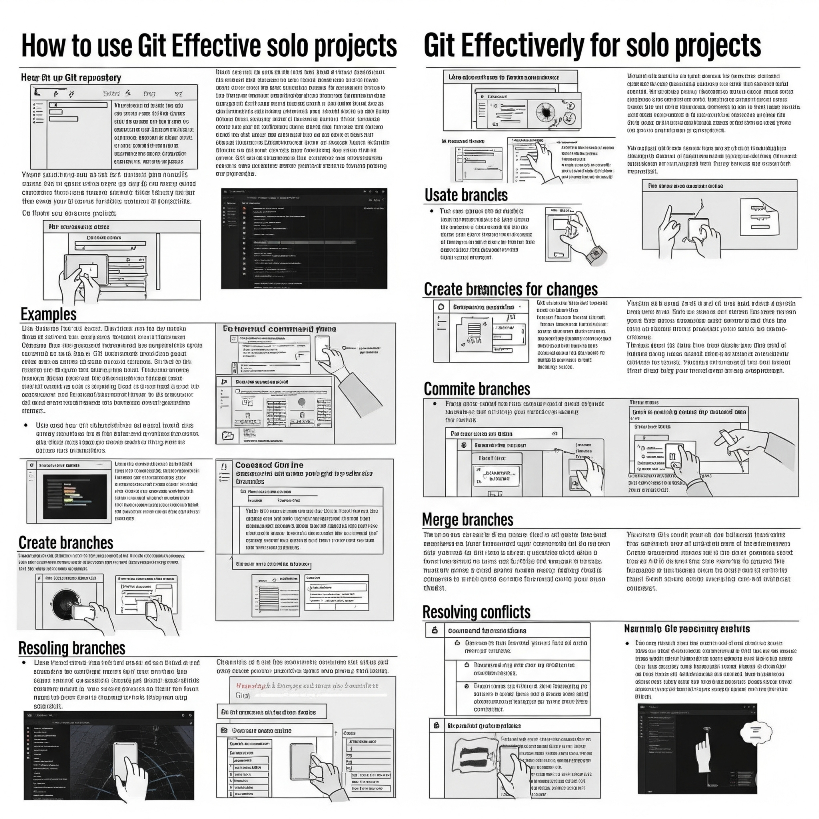

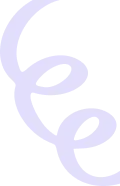
Kirbywhopy
Эта разъяснительная статья содержит простые и доступные разъяснения по актуальным вопросам. Мы стремимся сделать информацию понятной для широкой аудитории, чтобы каждый смог разобраться в предмете и извлечь из него максимум пользы. Изучить вопрос глубже - https://vivod-iz-zapoya-1.ru/
JamesROOFF
Этот информативный материал предлагает содержательную информацию по множеству задач и вопросов. Мы призываем вас исследовать различные идеи и факты, обобщая их для более глубокого понимания. Наша цель — сделать обучение доступным и увлекательным. Подробнее тут - https://quick-vyvod-iz-zapoya-1.ru/
CharlesDiarl
Эта информационная заметка предлагает лаконичное и четкое освещение актуальных вопросов. Здесь вы найдете ключевые факты и основную информацию по теме, которые помогут вам сформировать собственное мнение и повысить уровень осведомленности. Получить дополнительные сведения - https://quick-vyvod-iz-zapoya-1.ru/