Let's be honest here – VS Code out of the box is already pretty solid, but it's like buying a car without the radio, cup holders, or GPS. Sure, it'll get you from point A to point B, but why not make the journey way more enjoyable? After spending countless hours tweaking my setup (and probably way too much time browsing the extensions marketplace), I've narrowed down the extensions that actually make a difference in my daily workflow.
Whether you're just starting out or you've been coding for years, these extensions will save you time, reduce those "why isn't this working?" moments, and honestly make coding feel less like work and more like... well, still work, but better work.
1. Prettier - Code Formatter
If you've ever worked with someone who uses 2 spaces while you use 4, or worse – someone who mixes tabs and spaces (we've all been there), then Prettier is going to be your best friend. This extension automatically formats your code according to consistent rules, and it supports pretty much every language you can think of.
Here's what your messy JavaScript might look like before Prettier:
function calculateTotal(items){
const tax=0.08;
let total=0;
for(let i=0;i<items.length;i++){
total+=items[i].price;
}
return total*(1+tax);
}And after Prettier works its magic:
function calculateTotal(items) {
const tax = 0.08;
let total = 0;
for (let i = 0; i < items.length; i++) {
total += items[i].price;
}
return total * (1 + tax);
}The best part? You can set it to format on save, so you literally never have to think about formatting again. Your future self (and your teammates) will thank you.
2. Live Server
Remember the days when you had to manually refresh your browser every single time you made a change to your HTML or CSS? Yeah, those days are over. Live Server creates a local development server with live reload functionality, which means your browser automatically refreshes whenever you save a file.
It's stupidly simple to use – just right-click on your HTML file and select "Open with Live Server." Your default browser will open up with your page, and any changes you make will instantly appear. No more Ctrl+R spam sessions.

3. GitLens
Git is powerful, but let's face it – the command line can be intimidating, and VS Code's built-in Git support is pretty basic. GitLens turns VS Code into a Git powerhouse by showing you who changed what, when they changed it, and why (if they wrote a decent commit message).
The blame annotations alone are worth the install. You'll see exactly who wrote each line of code right in your editor. It's like having X-ray vision for your codebase. Plus, when that weird bug pops up, you can quickly see the commit history and figure out what changed.
I've caught so many issues just by looking at the GitLens blame info and thinking "wait, why did this change three weeks ago?" It's become an essential part of my debugging toolkit.
Senior Developer at Tech Startup
4. Auto Rename Tag
If you write HTML or JSX, you know the pain of changing an opening tag and forgetting to update the closing tag. Auto Rename Tag fixes this annoyance by automatically renaming the paired HTML/XML tag when you rename one of them.
Change `<div>` to `<section>` and watch the closing `</div>` magically become `</section>`. It seems like a small thing, but it prevents so many silly syntax errors that you'll wonder how you ever lived without it.
5. Bracket Pair Colorizer 2
Actually, wait – scratch that. VS Code now has built-in bracket pair colorization as of version 1.60! But the concept is still important. When you're dealing with deeply nested code, it can be nearly impossible to figure out which closing bracket matches which opening bracket.
Here's what I mean with some nested JavaScript:
const processData = (users) => {
return users.map(user => {
if (user.active) {
return {
...user,
permissions: user.permissions.filter(permission => {
return permission.level > 1 && (
permission.type === 'read' ||
permission.type === 'write'
);
})
};
}
return user;
});
};With bracket colorization, each pair gets its own color, making it way easier to see the structure at a glance. Just enable it in your settings with `"editor.bracketPairColorization.enabled": true`.
6. Thunder Client
Testing APIs used to mean switching between VS Code and Postman constantly. Thunder Client brings API testing directly into your editor, so you can test your endpoints without breaking your flow.
You can create collections, save requests, and even use environment variables. It's like having Postman built right into VS Code, but lighter and more integrated. Perfect for when you're building that REST API and need to quickly test if your endpoints are working correctly.
7. Error Lens
Instead of having to hover over those red squiggly lines to see what's wrong, Error Lens displays error messages directly inline with your code. It might seem like a small improvement, but it speeds up your debugging process significantly.
Plus, it color-codes different types of issues – errors in red, warnings in yellow, and info messages in blue. Your code issues become immediately visible without any extra clicking or hovering.

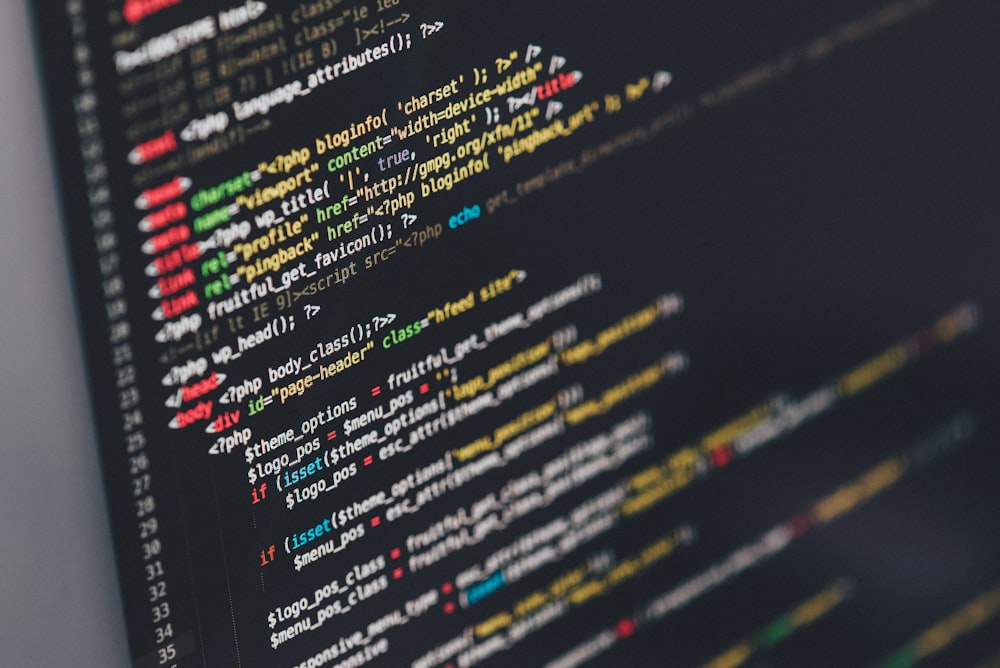
8. Material Icon Theme
Okay, this one's more about aesthetics than functionality, but hear me out. When you're navigating through a project with dozens of files, having distinct icons for different file types makes everything easier to scan.
Material Icon Theme gives you beautiful, colorful icons that instantly tell you whether you're looking at a JavaScript file, a CSS file, a JSON config, or whatever else. It's one of those things that seems unnecessary until you try it, and then you can't go back to the default icons.
- JavaScript files get a distinctive yellow JS icon
- CSS files are clearly marked with blue styling
- JSON files have their own unique appearance
- Component files in React get special treatment
- Even your README files look more appealing
9. Auto Import - ES6, TS, JSX, TSX
Import statements are one of those things that should be automatic by now, but somehow we're still typing them manually like it's 2010. Auto Import fixes this by automatically finding and adding import statements for you.
When you start typing a function or component name that exists in another file, it'll suggest the import and add it to the top of your file when you accept the suggestion. Works great with JavaScript, TypeScript, and React components.
For example, if you start typing `useState` in a React component, it'll automatically add `import { useState } from 'react'` to your imports. Simple, but incredibly time-saving when you're working on larger projects.
10. REST Client
Similar to Thunder Client, but with a different approach. REST Client lets you write HTTP requests directly in your code files using a simple syntax, then execute them with a click.
Create a `.http` or `.rest` file and write your requests like this:
### Get all users
GET https://api.example.com/users
Authorization: Bearer your-token-here
### Create new user
POST https://api.example.com/users
Content-Type: application/json
{
"name": "John Doe",
"email": "john@example.com"
}
### Update user
PUT https://api.example.com/users/123
Content-Type: application/json
{
"name": "Jane Doe",
"email": "jane@example.com"
}Then just click the "Send Request" link that appears above each request. The response shows up in a new tab, formatted and easy to read. It's perfect for documenting your API endpoints right alongside your code.
Setting Up Your Extensions for Maximum Productivity
Installing these extensions is just the first step. Here's a few tips to get the most out of them:
First, take some time to configure Prettier with your team's coding standards. Create a `.prettierrc` file in your project root and define your preferences for things like tab width, semicolons, and quote styles. This ensures everyone on your team gets consistent formatting.
For GitLens, I recommend exploring the settings to customize which annotations you want to see. Some people find the default settings too verbose, while others want even more information displayed.
Don't install everything at once, though. Add a few extensions, use them for a week or two until they become natural, then add more. Too many new tools at once can actually slow you down while you're learning how to use them all.
The best development setup is one that gets out of your way and lets you focus on solving problems, not fighting with your tools. These extensions help create that kind of environment.
Lead Developer, Remote Team
One last thing – keep your extensions updated. VS Code will usually notify you when updates are available, but it's worth checking periodically. Extension developers are constantly fixing bugs and adding features that can make your workflow even smoother.
The beauty of VS Code's extension ecosystem is that there's something for everyone. These ten extensions cover the basics that most developers will find useful, but don't stop here. Browse the marketplace, read reviews, and try things out. The perfect development environment is personal – what works great for me might not be ideal for you, and that's totally fine.
What matters is finding the tools that make you more productive and, hopefully, make coding a little more enjoyable. Because at the end of the day, we're going to be staring at our editors for hours on end anyway – might as well make them as pleasant and efficient as possible.
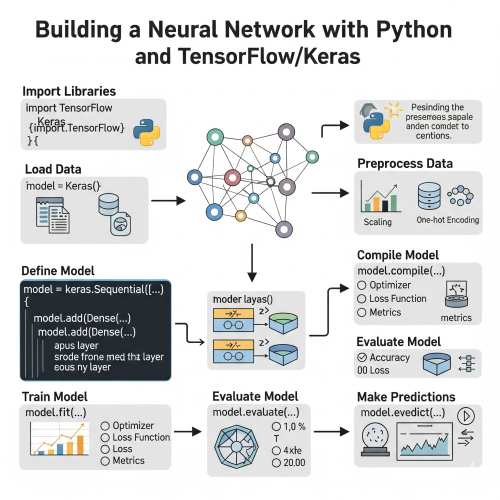
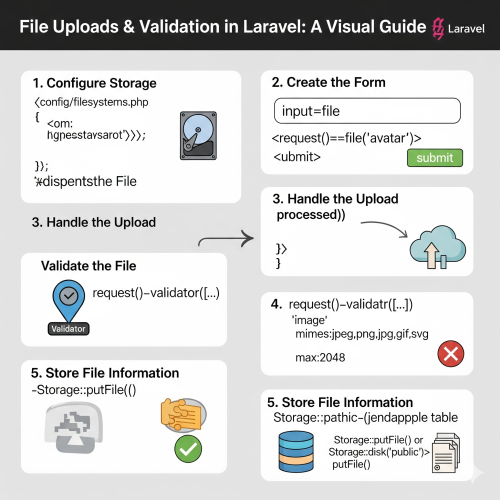

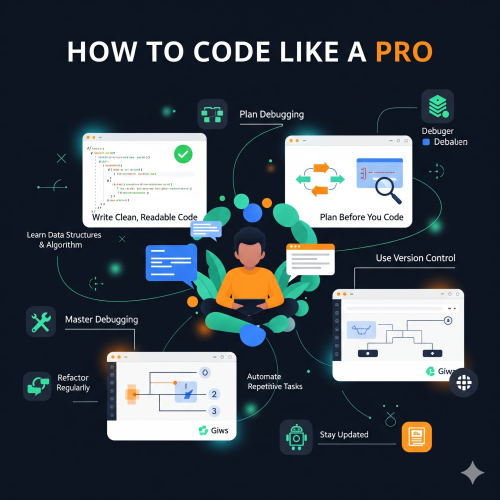
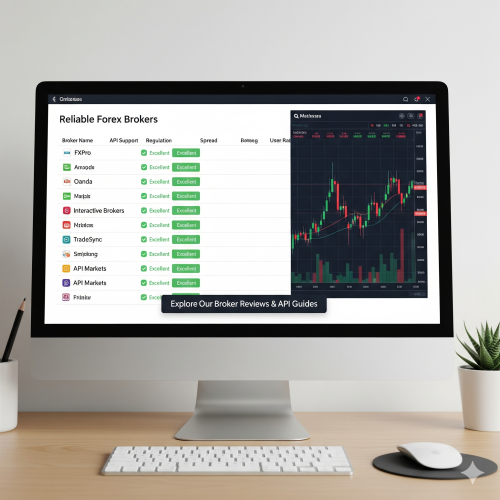
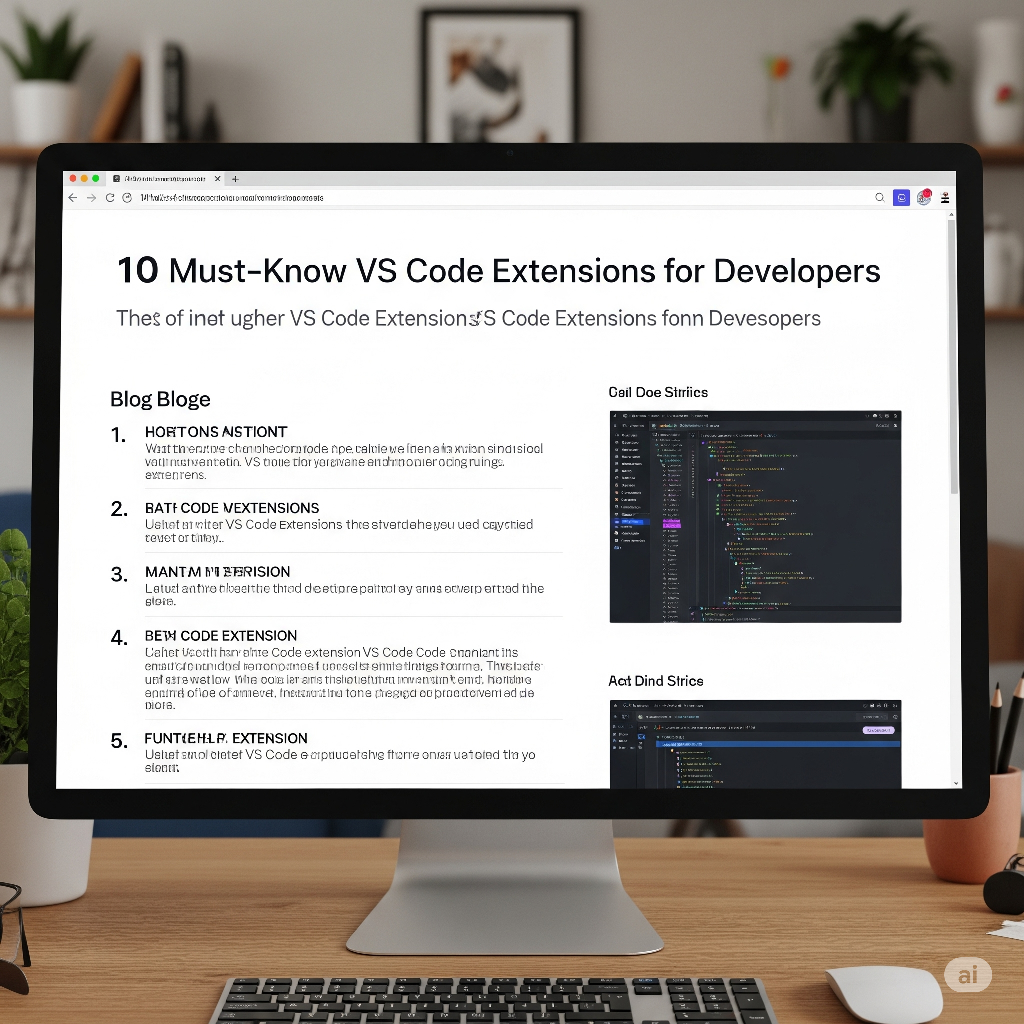

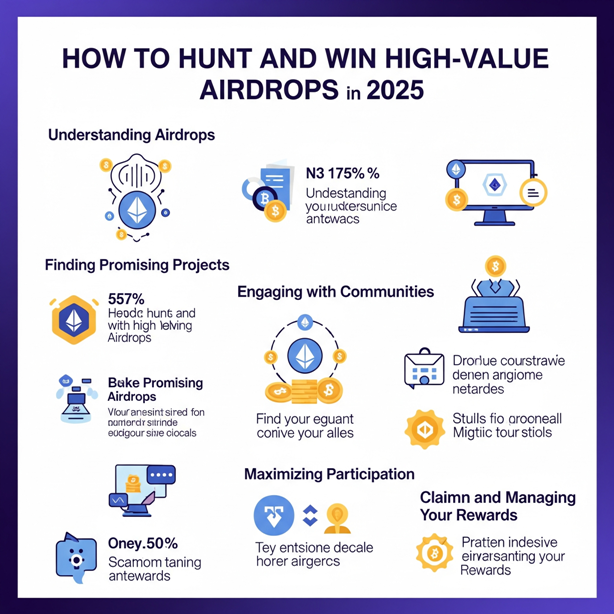
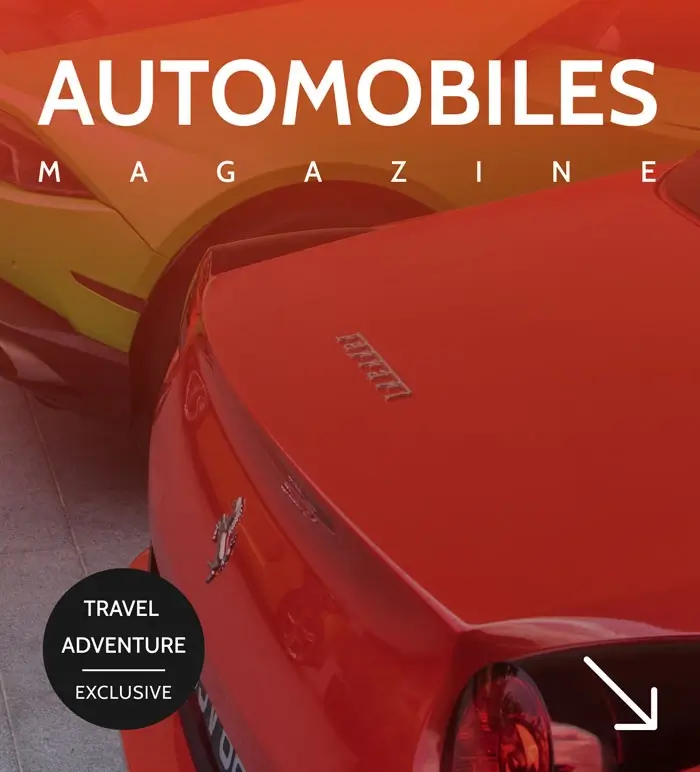
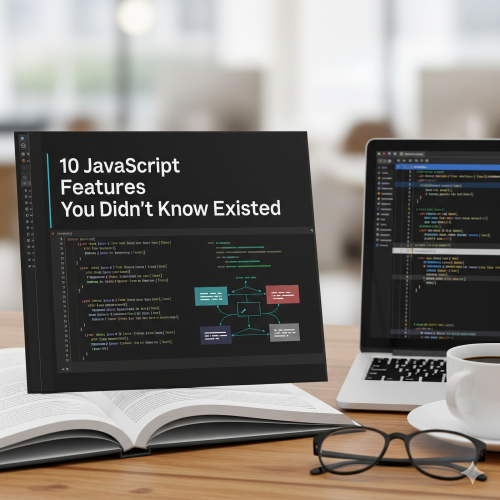
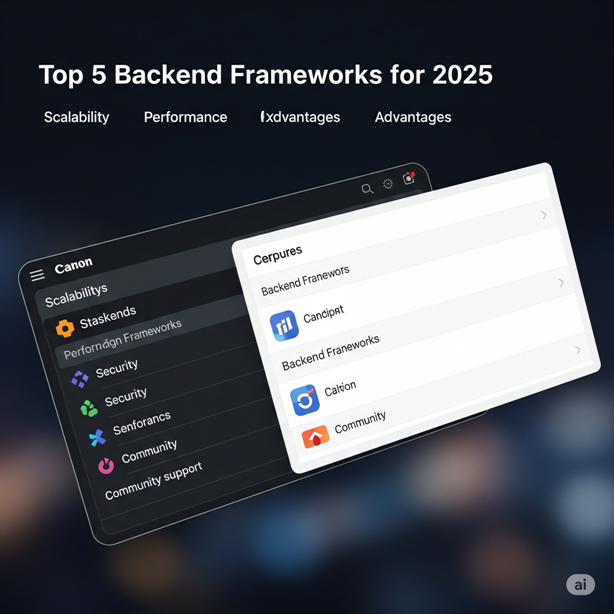
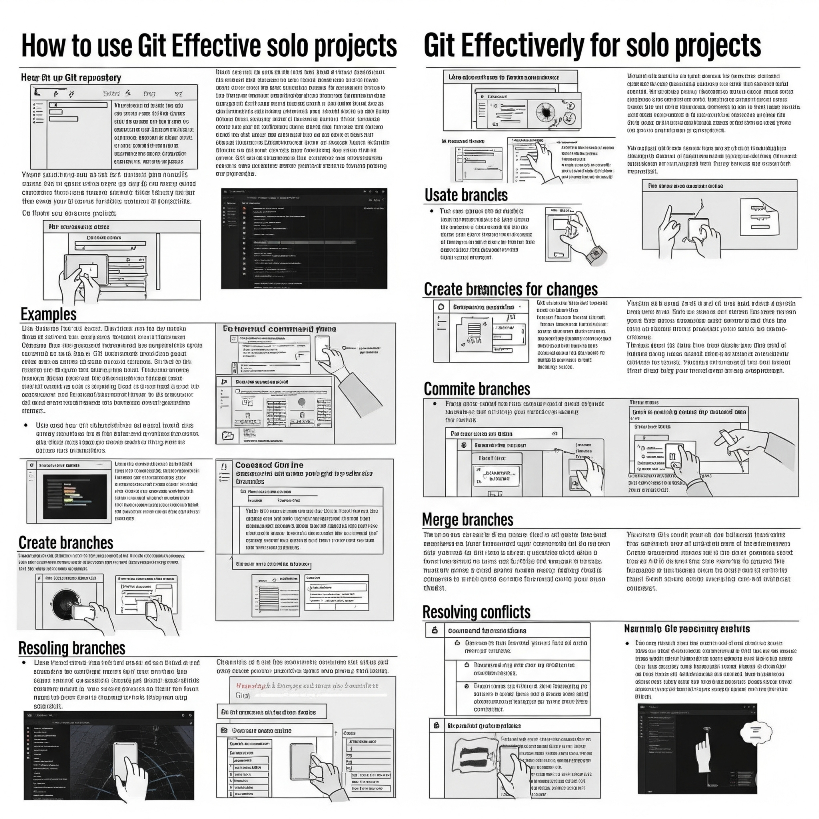

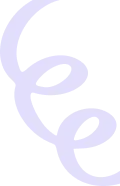
0 Comment